Tips to make Zoom recordings more usable (& pretty)
If you're using Zoom to record webinars, follow these tips that will make your recordings more valuable & usable.
Situation: You hosted a webinar on Zoom and recorded the session. The recording (MP4) that Zoom saved for you has tiny speaker windows above the slides, or grainy quality. Uggh!
❌ This recording is less than pleasing to the eyes.
❌ The content's shelf life and utility are now limited.
We've gone through this ourselves and found that following these tips can make your recordings more valuable.
1. Enable Cloud Recording option in Zoom
If you choose to record on the local computer, Zoom will only save the recording in one format, with speaker windows on top of slides. We recommend enabling their 'Record to Cloud' option as it activates use of multiple recording feeds.
We highly recommend using the 'Record active speaker, gallery view, and shared screen separately' option to help you repurpose the recording.
Tip: Make sure you uncheck the 'Add timestamp' option so that a date/time doesn't get printed on the recording.
2. Enable HD video for Zoom Meetings
The resolution setting directly impacts how clear and sharp your video looks. You can enable HD (1080p) quality video by going to the video section under the settings. Hide non-video participants from showing up for a seamless video recording.
3. Use Portrait Lighting
Portrait lighting is a feature in the 'background & effects' section that highlights you while dimming your background
4. Enable Virtual Background
This helps you maintain brand consistency and create a professional, distraction-free viewing experience. It's a simple change that makes a big difference between professional-looking videos and casual recordings.
Following these steps, Zoom will create multiple files of your recording that allow you to use different formats based on the use case.
If you're using Parmonic, you can also request help from our friendly support team, who can create a custom version that combines the slide & speaker streams with your unique background or only the slide (or speaker) view. To change the layout to a vertical, square, or landscape format, simply download that file from Zoom and upload it to Parmonic to create digestible moments.
Here's what you can do with your Zoom recordings on Parmonic:
1. Turn Your Webinar into 10 Different Content Pieces
2. Polish and Refine the Product Demo Videos
3. Create a 'Video Brand Guideline' and Apply it to your Zoom Recordings
4. Turn your Zoom Recording into an audience-winning video